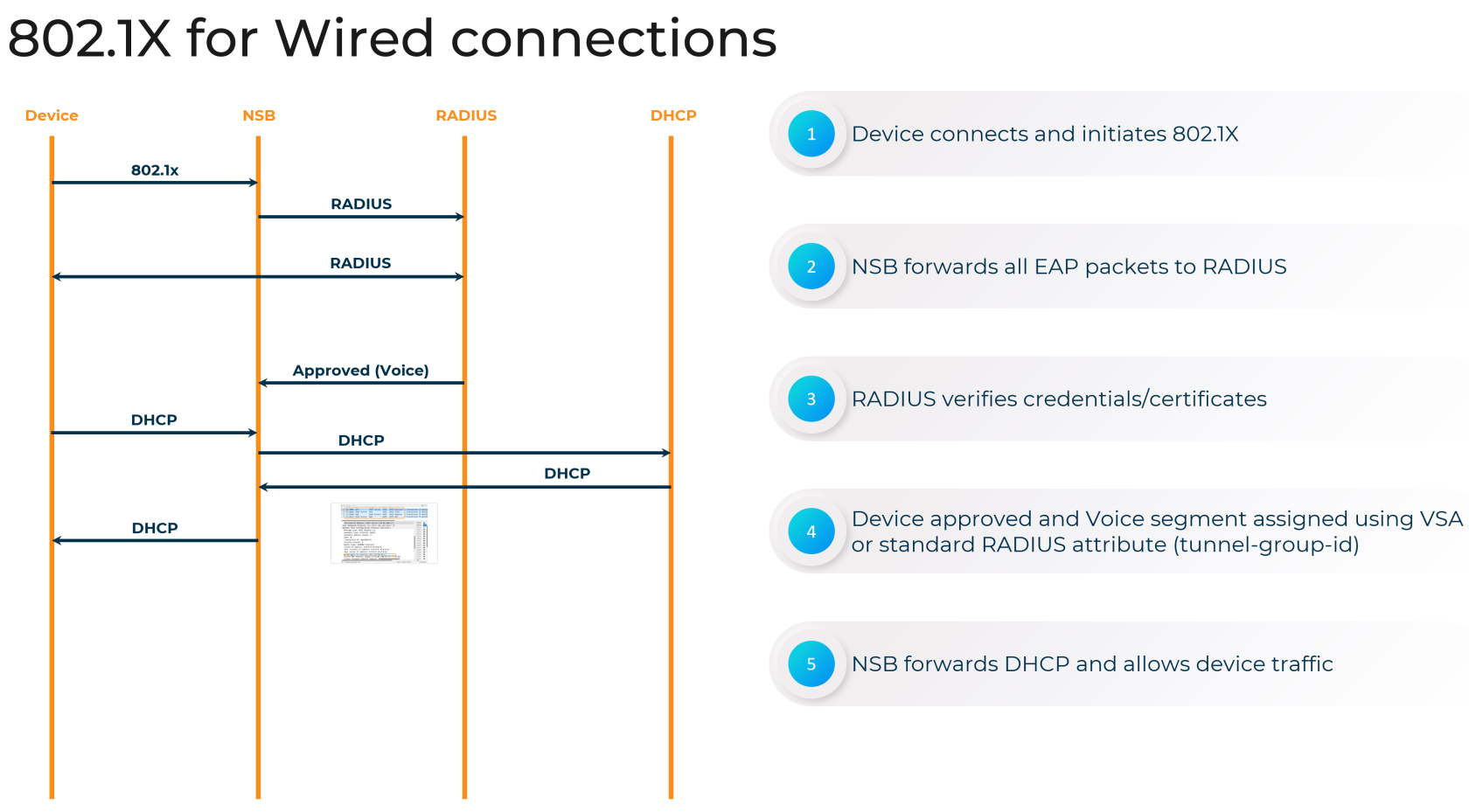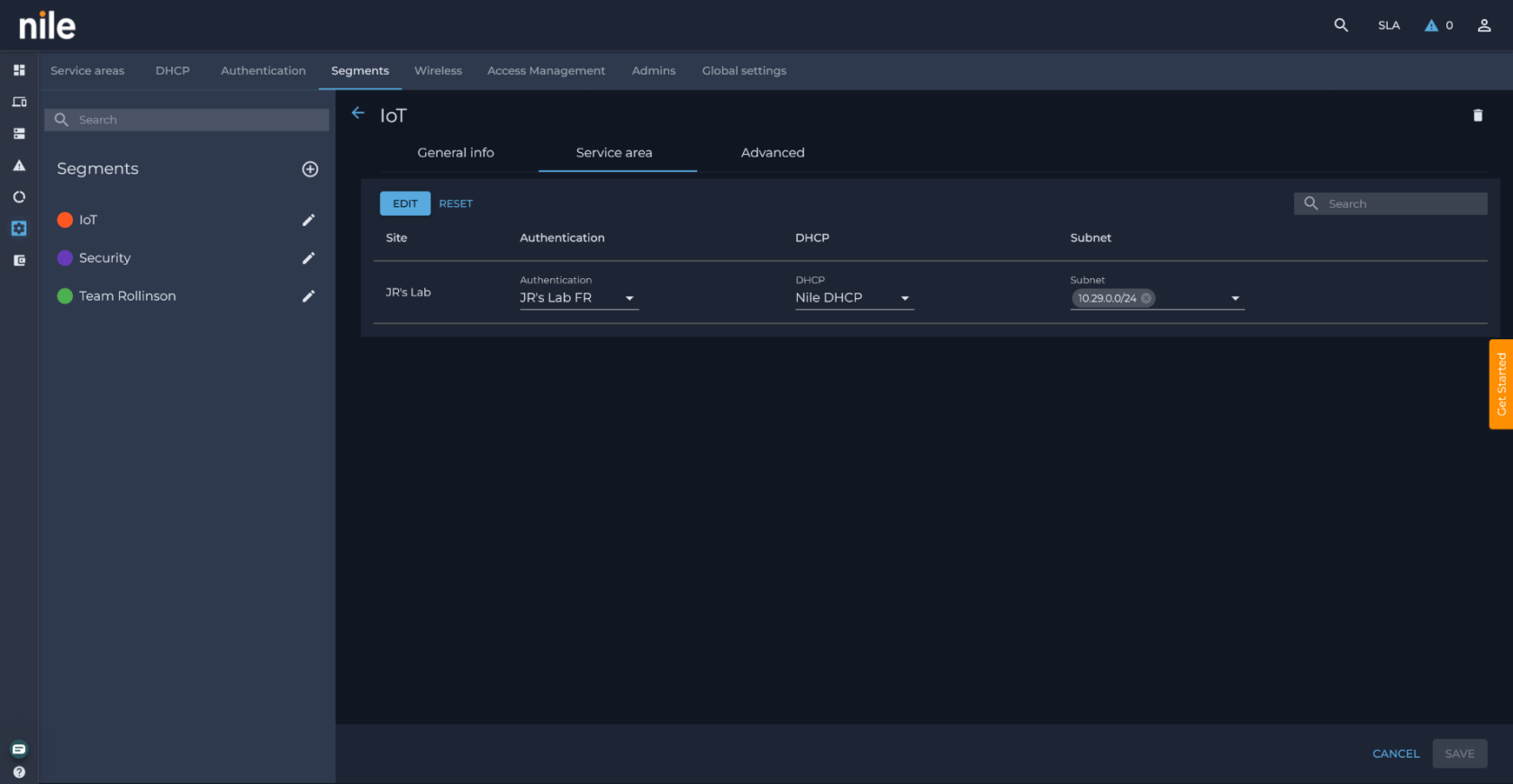Nile Access Service 802.1x
Overview
Nile's Campus Zero Trust approach to network security is essential in today's high risk environment. Nile's support for industry-standard 802.1X authentication enables you to enforce consistent access controls and policies across your wired and wireless campus networks, ensuring only authorized devices and users can connect.
By integrating with your existing RADIUS infrastructure, such as Active Directory, to authenticate clients The Nile Access Service ensures only authorized devices and users can access network resources. In the Campus Zero Trust architecture, devices are denied access by default, and can only access resources through one of the supporteed authentication methods, including 802.1x. This streamlines the onboarding process and ensures a seamless user experience, all while maintaining a strong security posture.
Dynamic Segment assignment with RADIUS
Shiv> I forgot about this. We need to upload the NIle dictionary file here. This file is uploaded in the RADIUS server and is used to send us back the segment name as a Vendor specific attribute.
Use Case: Single SSID for teachers and students:
- Teachers belong to the "teacher" segment
- Students belong to the "student" segment
- The SSID "Univ of Den" is mapped to both the teacher and student segments
- The RADIUS server has the Nile dictionary file uploaded
- The RADIUS server is configured to send "netseg=teacher" as part of the RADIUS response when a teacher successfully authenticates, and "netseg=student" when a student authenticates
- The values sent by the RADIUS server should be an exact match (case-sensitive) to the segments configured in Nile.
- Optional; use the RADIUS asttribute <tunnel-id> instead of the Nile dictionary file.
Unique Passphrase (UPSK) with External RADIUS
The Nile Access Service supports the integration of Unique Passphrase (UPSK) with external RADIUS servers, such as Cisco ISE and Aruba ClearPass. UPSK enhances the security of traditional pre-shared key (PSK) wireless networks by assigning a unique passphrase to each authenticated user, rather than a single shared key.
To configure UPSK with an external RADIUS server in the Nile Access Service, follow these steps:
-
Configure the SSO Provider
- ??
-
Create a UPSK-enabled SSID in the Nile Customer Portal:
- Navigate to the "Settings" > "Wireless" page in the Nile Customer Portal.
- Select the "Personal" SSID type and enable the "Enable SSO" option.
- Enter a pre-shared key and select the network segments accessible via this SSID.
-
Configure the RADIUS Integration in the Nile Customer Portal:
- Go to the "Settings" > "Authentication" page and add the external RADIUS server details, including the name, IP address or FQDN, port, and shared secret.
- Verify the RADIUS server connection by clicking the "Verify Hosts" button.
- In the "Segments" section, edit the segment associated with the UPSK-enabled SSID and select the RADIUS server you just configured.
-
Provide Users with the UPSK Registration Link:
- Instruct users to visit the my.nilesecure.com website or use the unique registration link provided in the Nile Customer Portal.
- Users will be prompted to authenticate using your organization's identity provider (IdP), which should be integrated with the external RADIUS server.
- After successful authentication, users can generate a unique passphrase for their device to connect to the UPSK-enabled SSID.
By integrating UPSK with an external RADIUS server, you can leverage your existing identity management infrastructure to provide secure wireless access, while still benefiting from the enhanced security and user-specific credentials offered by the Nile Access Service's UPSK feature.
Configuring 802.1X Authentication on Nile
To set up 802.1X authentication on your campus zero trust network with Nile, follow these steps:
-
Configure RADIUS Servers
- In the Nile Portal, navigate to "Settings>Authentication" tab and click "Add".
- Enter the details for your RADIUS server, including the Name, port, shared secret, the Geo Scope which it supports, nad the IP address or FQDN. I
- Click the "VERIFY HOSTS" button to confirm your settings. If everything passes, you can then save this server configuration.
-
Enable 802.1X on a Nile Segment
- Go to Settings>Segements tab. section, click the pencil icon to edit your chosen segment.
- In the segment details, navigate to the Service Area tab.
- Select the RADIUS server you just configured in the Authentication dropdown.
- Click SAVE to immediately enable 802.1x on that segment.
Supporting Non-802.1X Devices in a Campus Zero Trust Network
Nile understands that not every device on your network will support 802.1X. For these non-802.1X-capable clients, Nile offers MAC Authentication Bypass; learn more.
Centralized Management and Visibility
Nile's cloud-managed architecture provides a simple path for 802.1X deployment. This includes the ability to:
- Easily onboard and manage primary, secondary and tertiary RADIUS servers for redundancy and segmentation
- Shiv> We should point out how redundancy works
- Its a primary, secondary, tertiary model. So only if primary faiils we send it to secondary and if secondary fails we send it to tertiary. I will find out what happens if primary comes online.
- Shiv> We should point out how redundancy works
- Track authentication events and client activity across your wired and wireless networks
- Quickly troubleshoot connectivity issues with detailed logs and reporting
(Screenshot of the Nile Portal's 802.1X monitoring and reporting dashboard)
By leveraging Nile's 802.1X capabilities, you can establish a robust, campus zero trust network that securely connects all devices and users, regardless of their location or device type.
Contact us today to learn more about how Nile can help secure your campus environment.